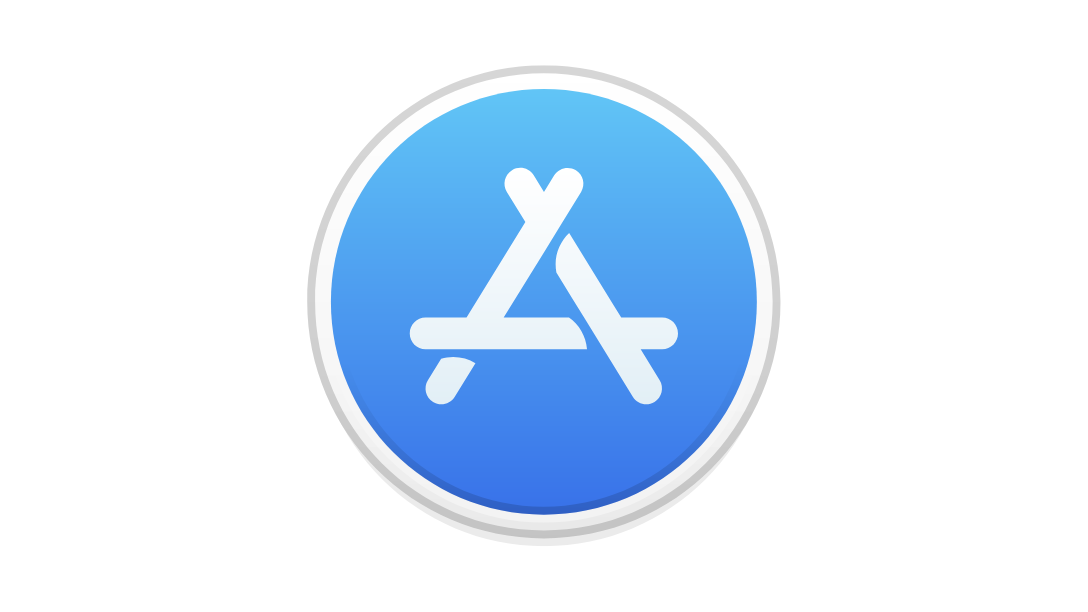
For IOS Users:
1. Visit tanneratwork.tanner.org in your browser and go down to the bottom of the page.
2. Look for the "Apple app store" black graphic.
3. Tap on the graphic and follow the download instructions. Enter your Tanner email address* to download the app to your phone.
*NOTE: If you do not receive tanner.org email on your phone, you will first need to go to your NEW Tanner@Work profile on a Tanner computer logged into Tanner’s network. Use the computer's web browser to go edit your profile to add your mobile phone number. Now you can scroll back down to the "Apple app store" graphic on the new Tanner@Work home page and send a link to download the app to your phone. After you receive the link and successfully download the app, you can go back into your new profile and delete your mobile number from your profile if you prefer not to share it with your coworkers.
4. Once the download is complete, tap the app to "open" it.
5. You will be prompted to sign in using your tanner.org email address and password. Follow the app’s instructions for entering your tanner.org credentials.
6. You're in! Time to connect and collaborate!